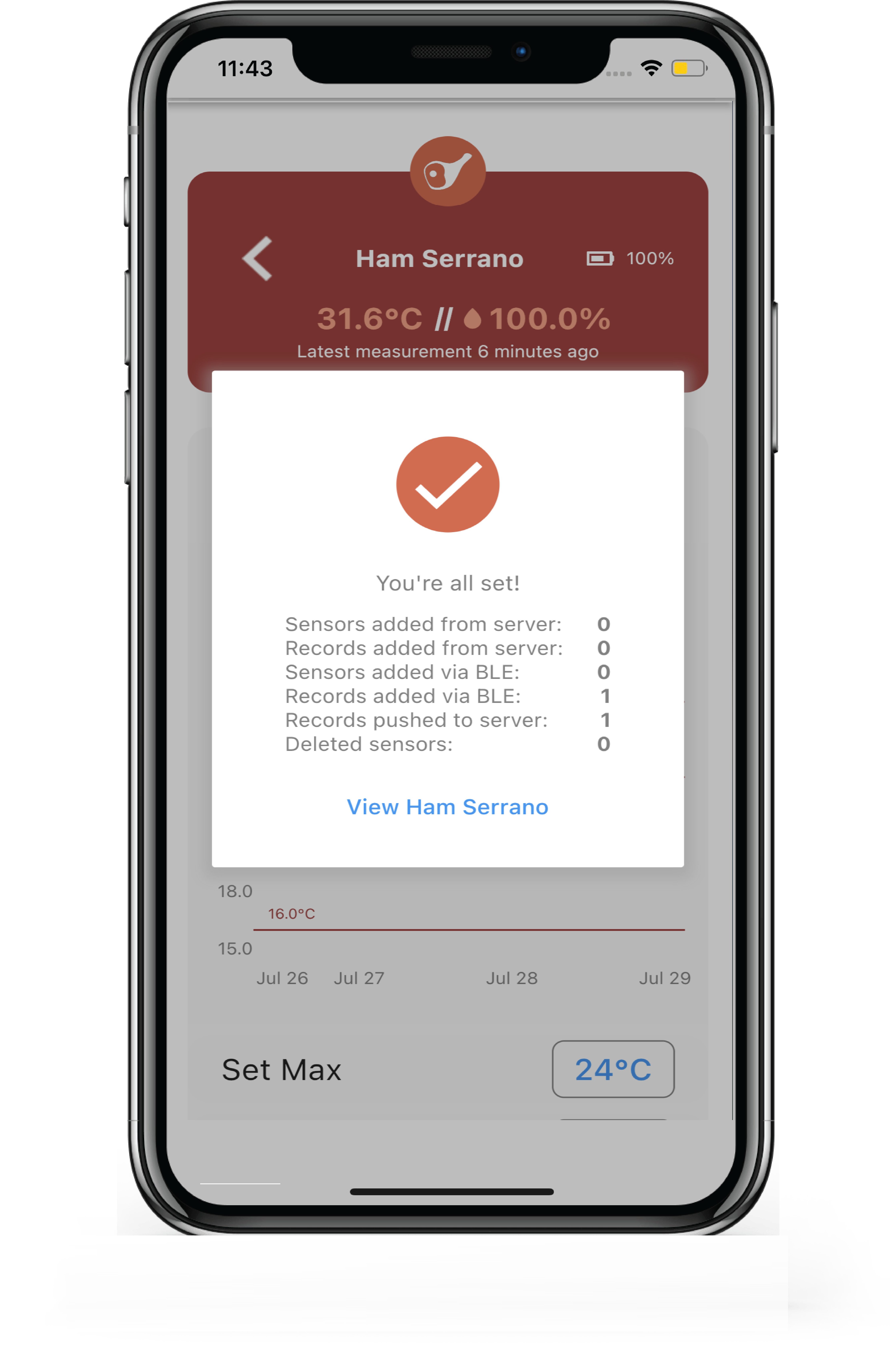How to fix connection issues with AirComfort when it is not working anymore?¶
For your AirComfort device:
- Please try to restart your AirComfort device by following these steps:
1.1 Remove cover and battery.
1.2 Wait for 5 seconds
1.3 Put back the battery to the AirComfort device
- Check if there’s any visible hardware damage (loose or broken pin, water inside: try to shake the device gently)
On your smartphone:
- Ensure wireless communication and Location permissions are both ON.
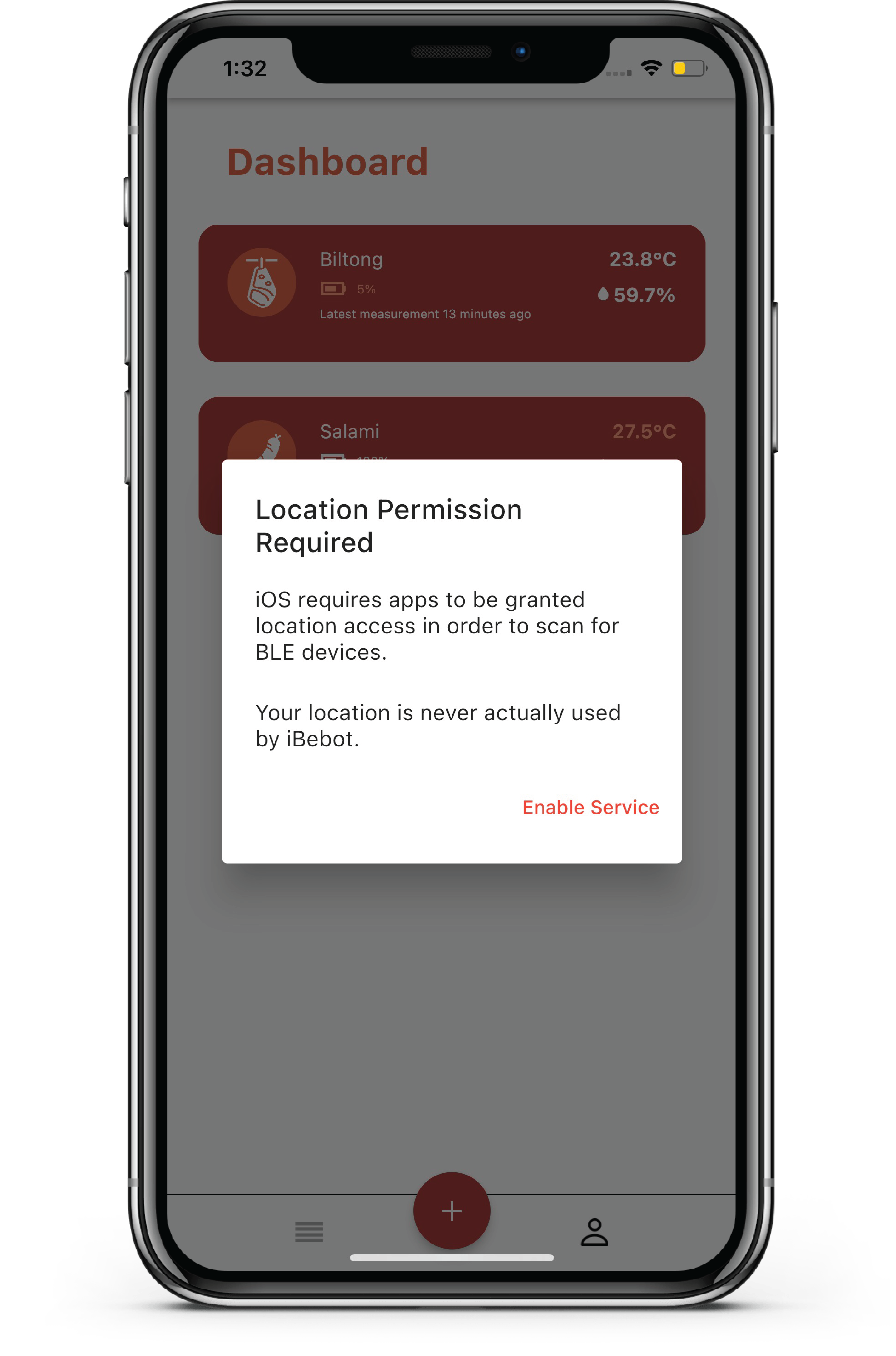
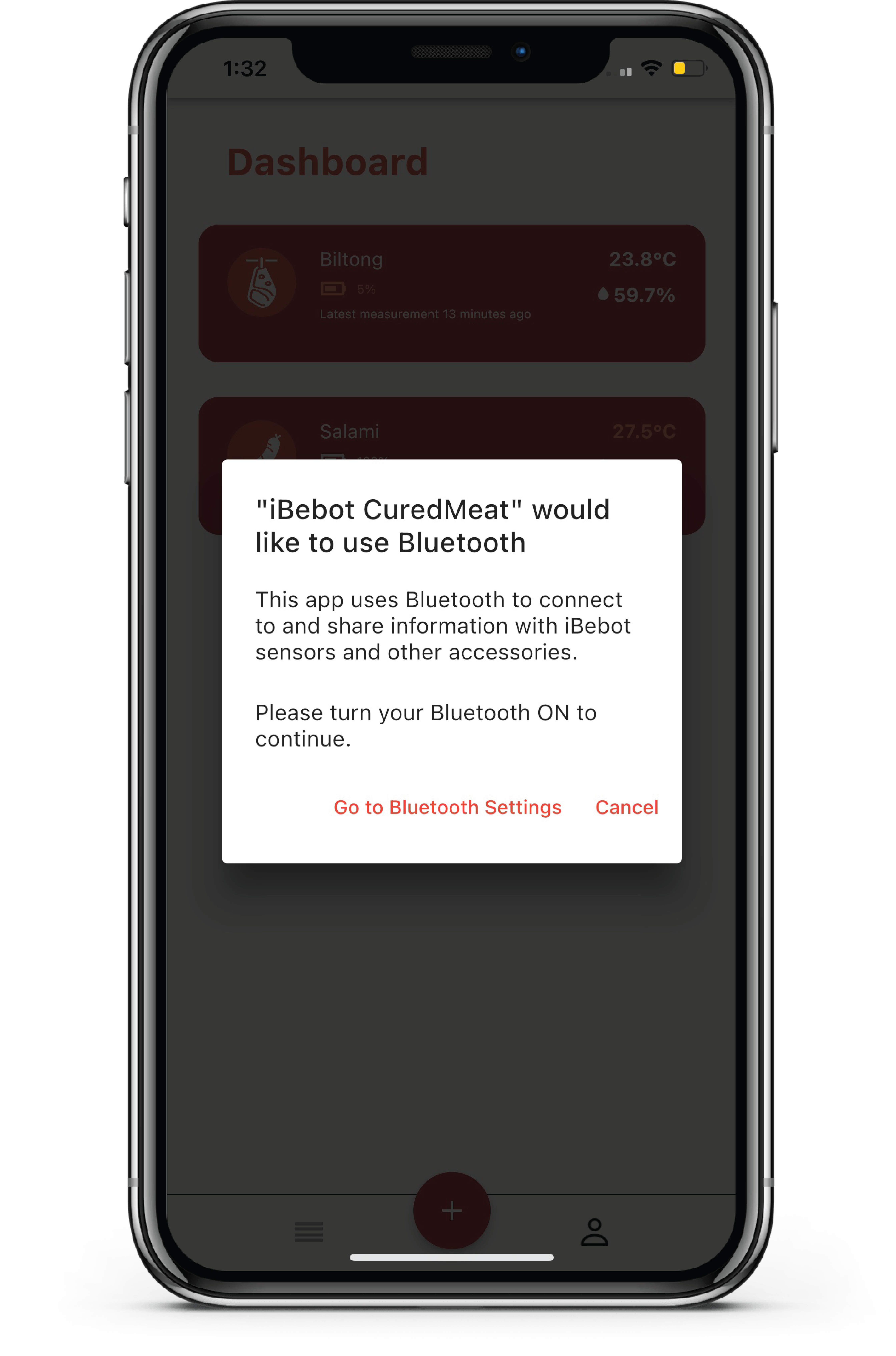
On the CuredMeat App:
- Uninstall then re-install the ExoticPet App.
- Temporarily remove the added AirComfort device.
- Scan and re-add the AirComfort device.
Note: Please make sure that the AirComfort device is within the range and that no other devices are paired with it.
- After adding the device, drag the screen downwards to refresh data.
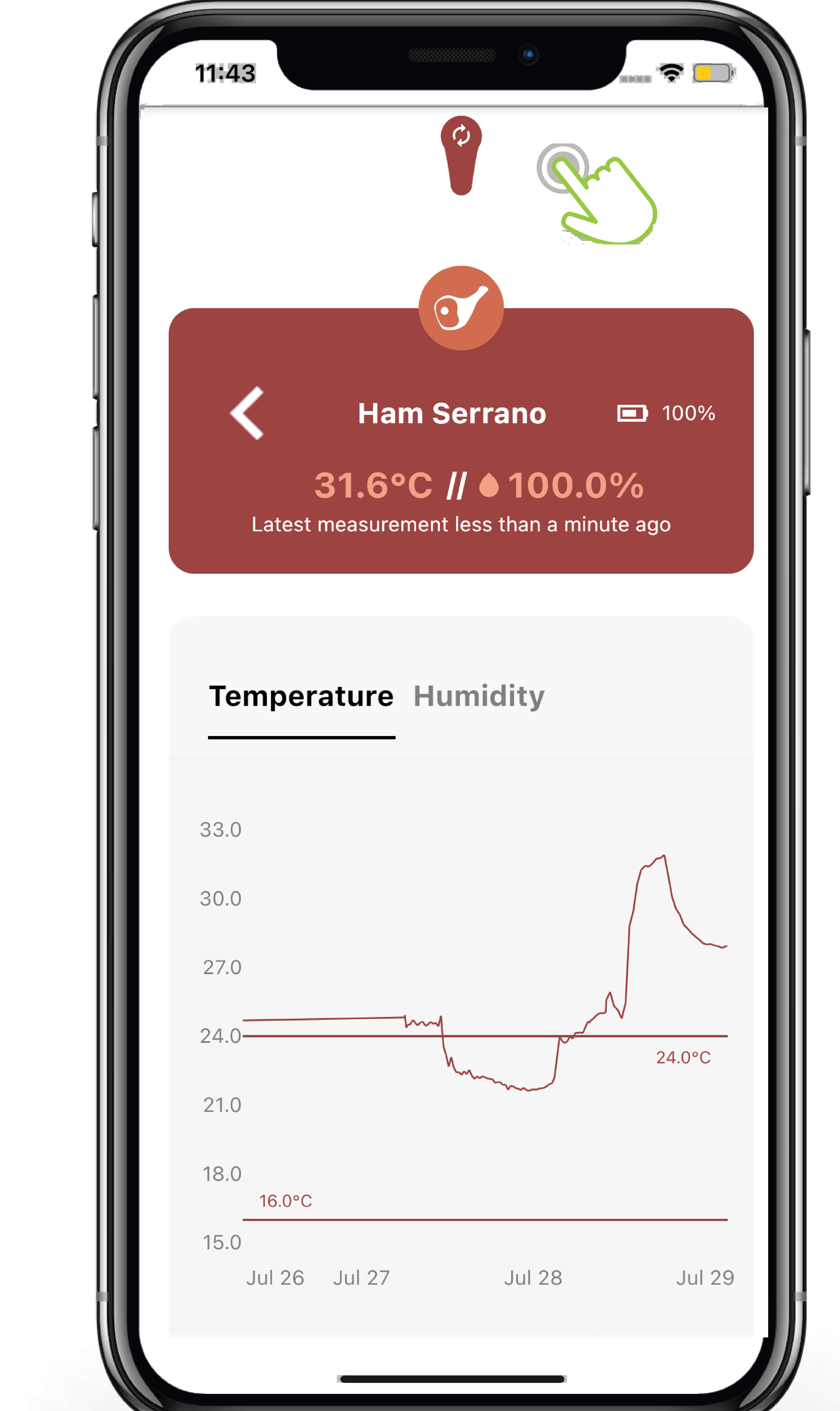
There will be a data summary pop-up, and there should be values in ‘Records added via BLE’ and ‘Records pushed to server,’ indicating that the AirComfort device has the most recent data. (Cured Meat App screenshot)