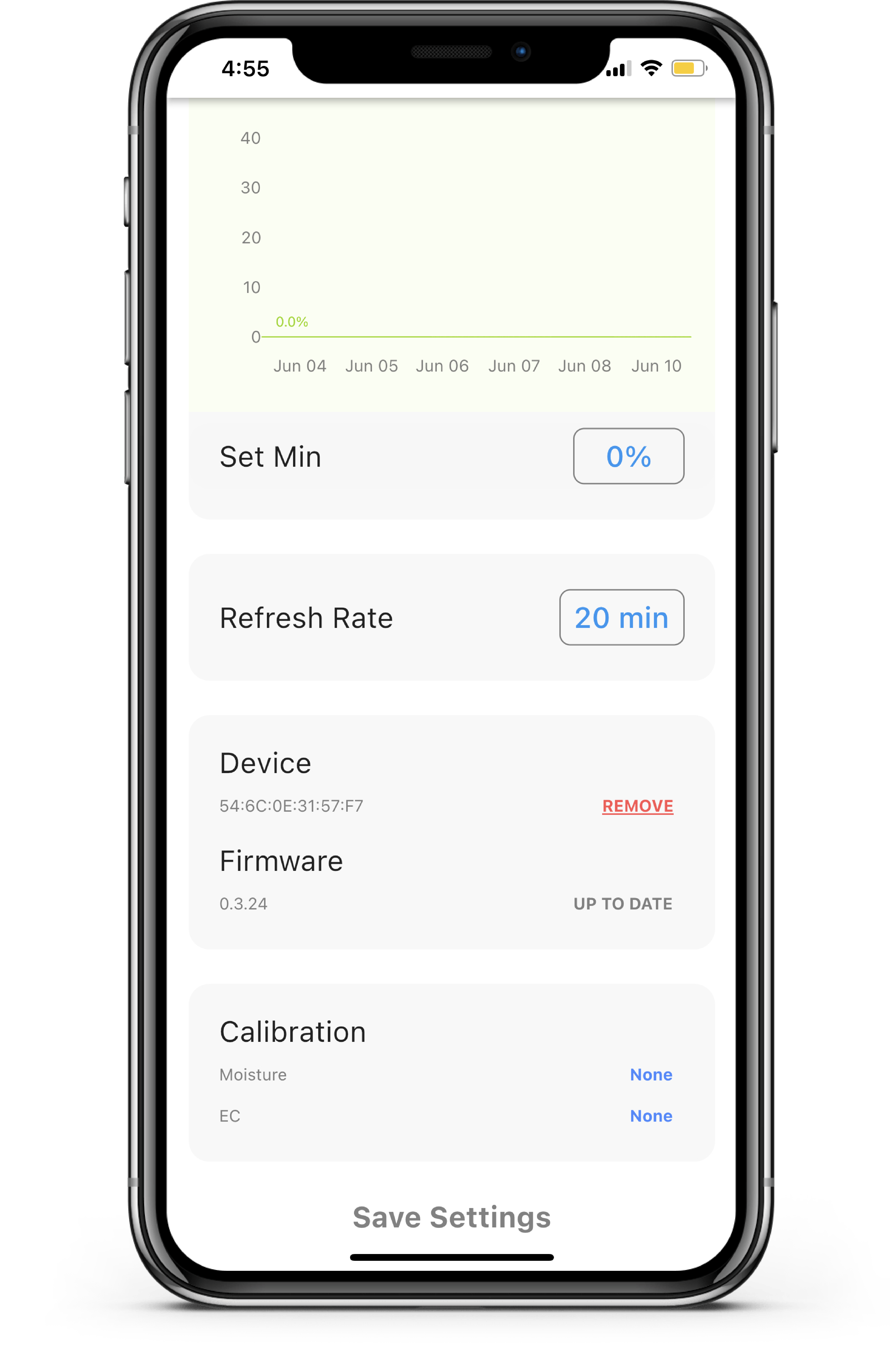How do I update the firmware on my SoilQuality?¶
- Click the SoilQuality sensor on the Dashboard.
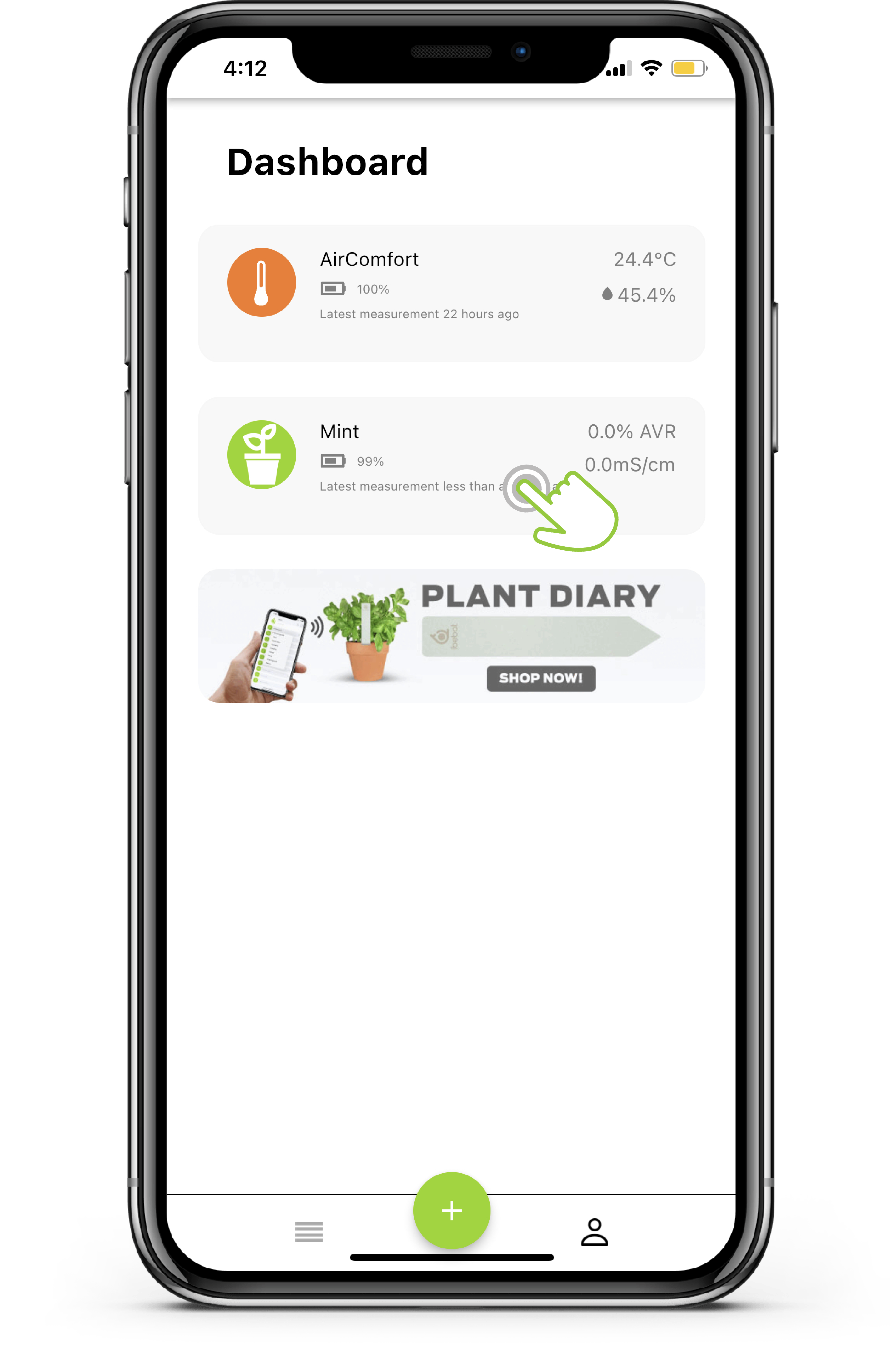
- Scroll down and then click the Update button in the Firmware details.
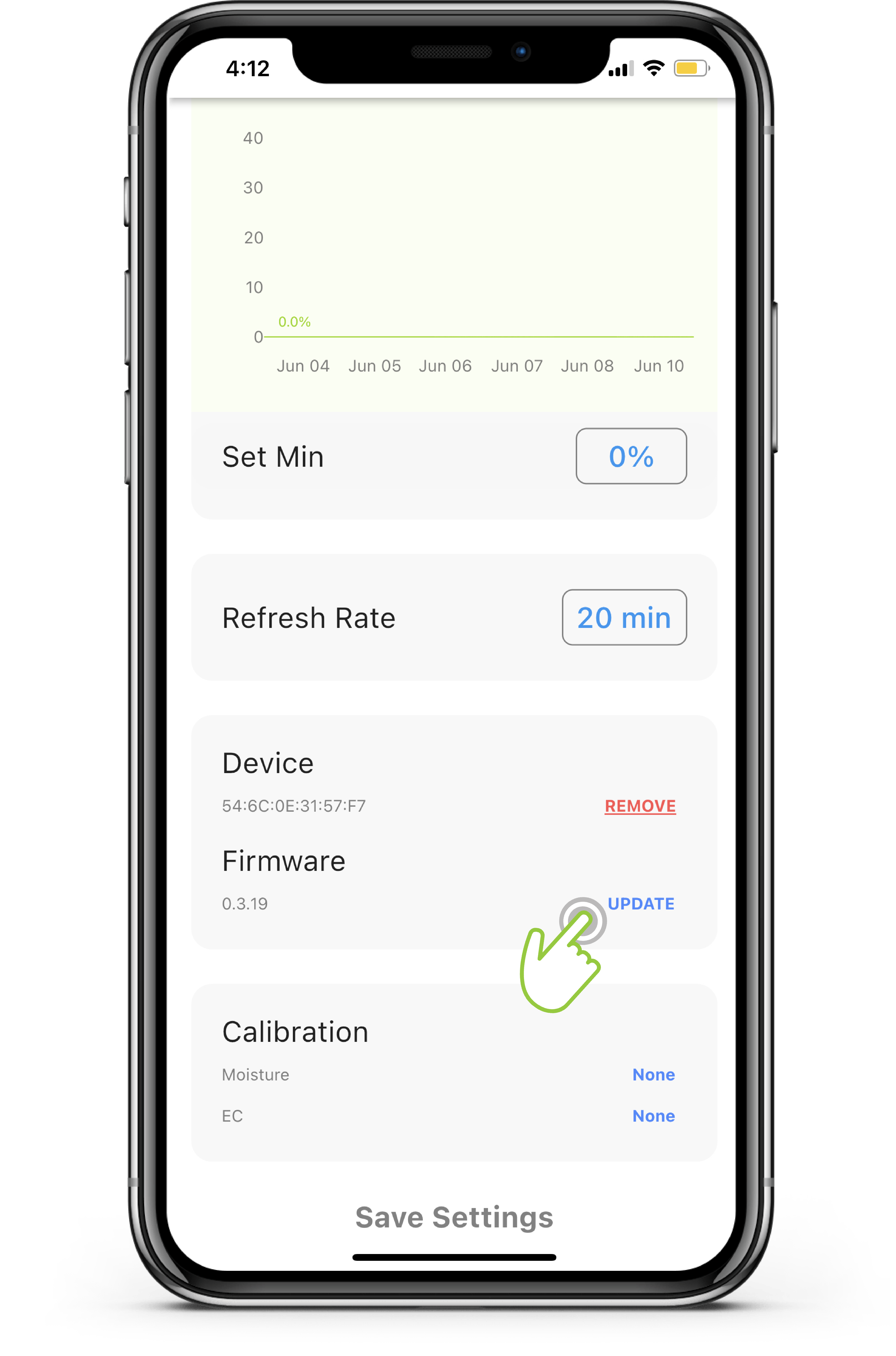
- Wait for the firmware update to complete.
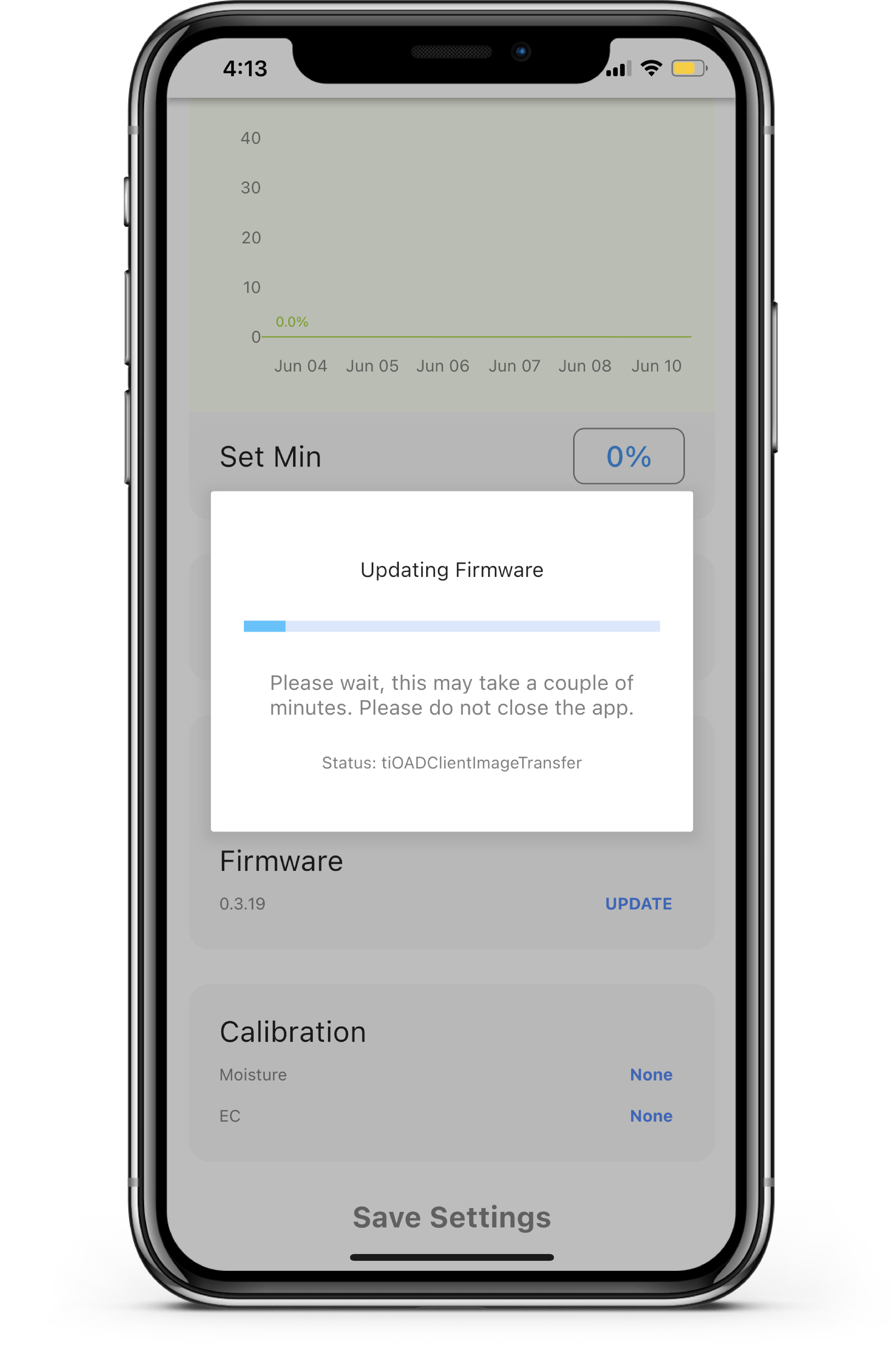
- After the firmware update is complete, a pop-up will appear informing you that the firmware has been updated; click the View (Sensor name) button.
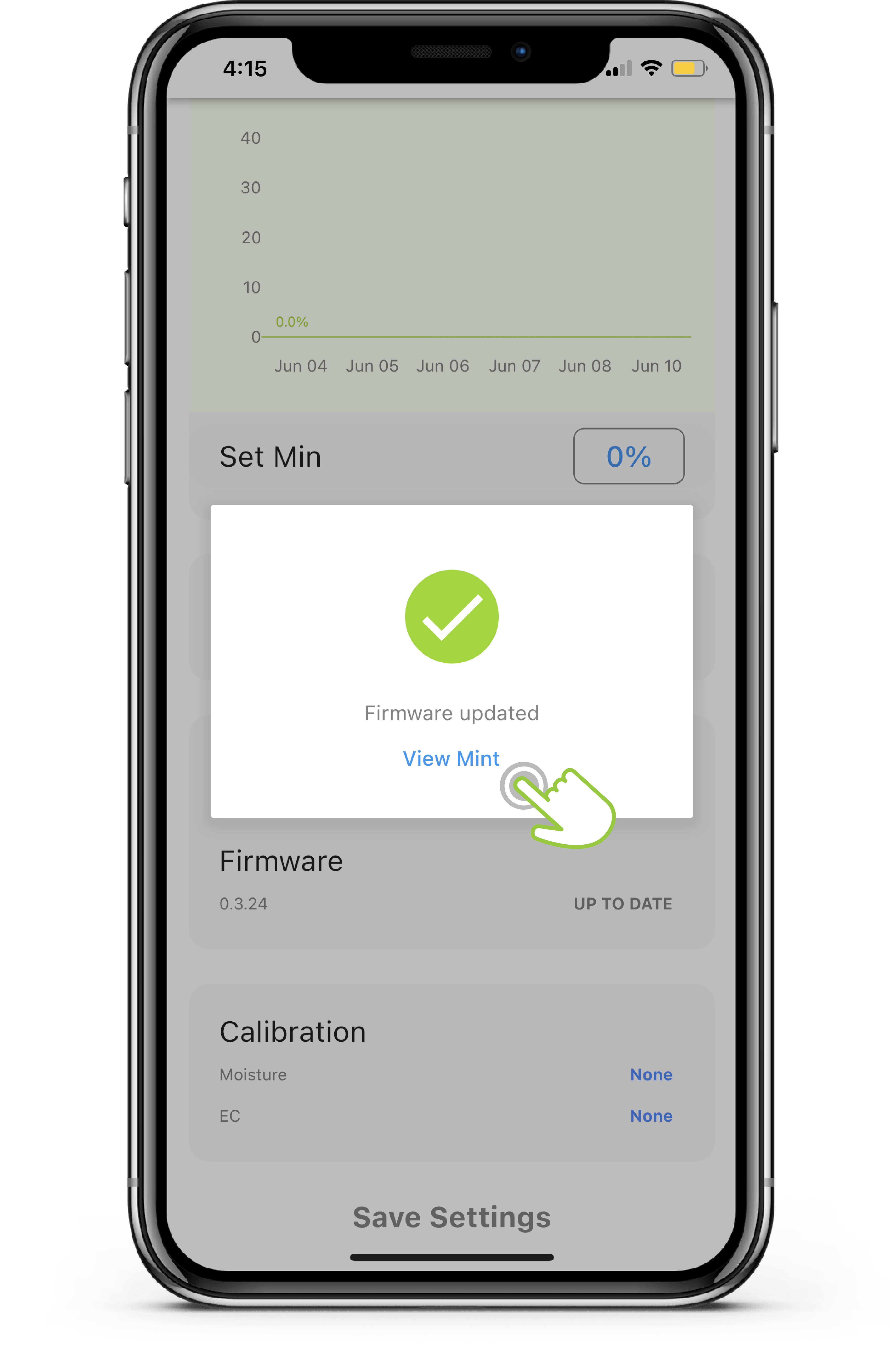
Check to see if the firmware has been updated; you should be able to see that the firmware is UP TO DATE in the Firmware details.